To install the app it's very easy just follow this step
- Get the app from the Shopify app https://apps.shopify.com/uploadfly
- Click install and follow the step
- Select your plan subscription that suits your needs
- After approving for the plan subscription you will be redirected to the dashboard area
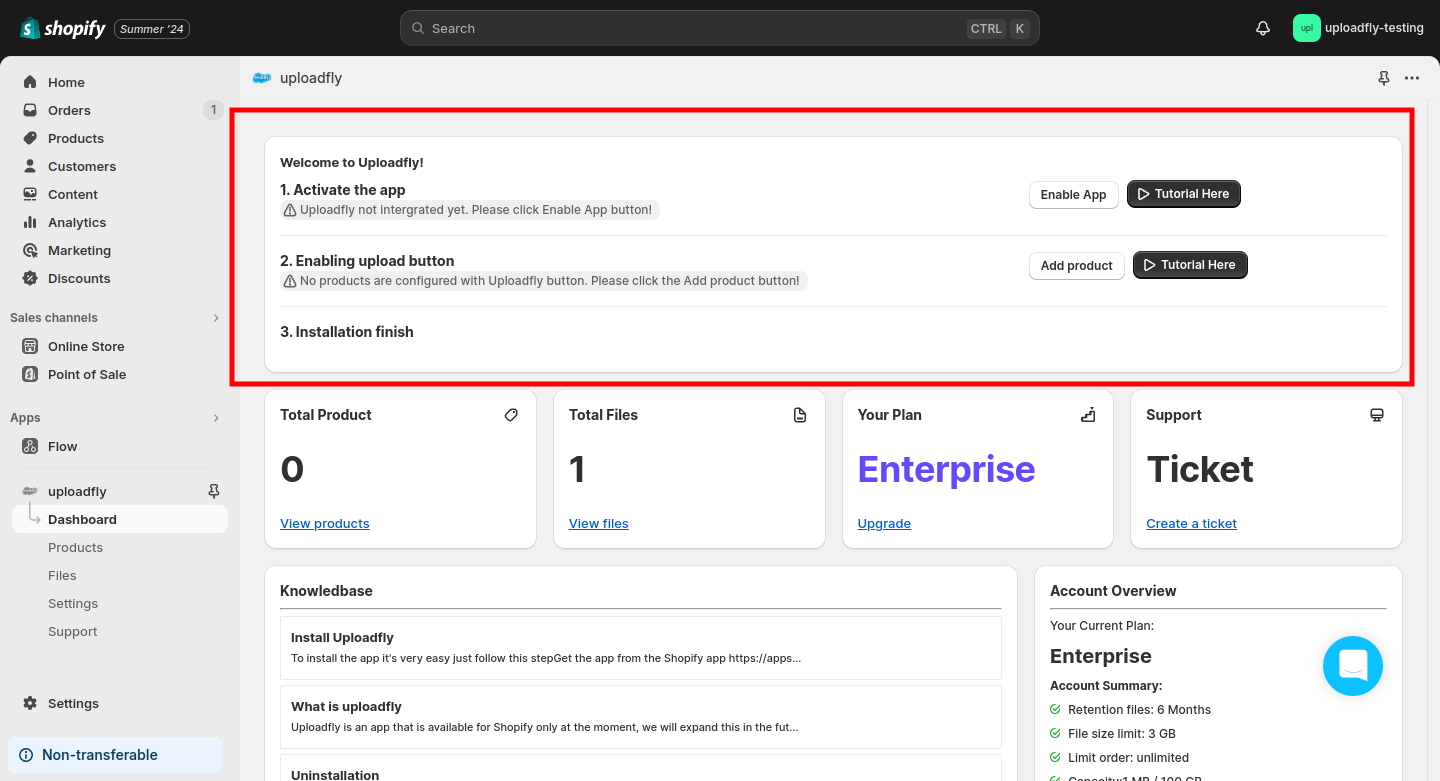
As you can see 2 steps must be done before using the app
- App Activation
To activate the app simply just click enable the app and it will bring you to the front theme editor, by default uploadfly button shows in the bottom of the product but you can change it by dragging and drop to any position where the upload button should be visible for your customer, and don't forget to save it.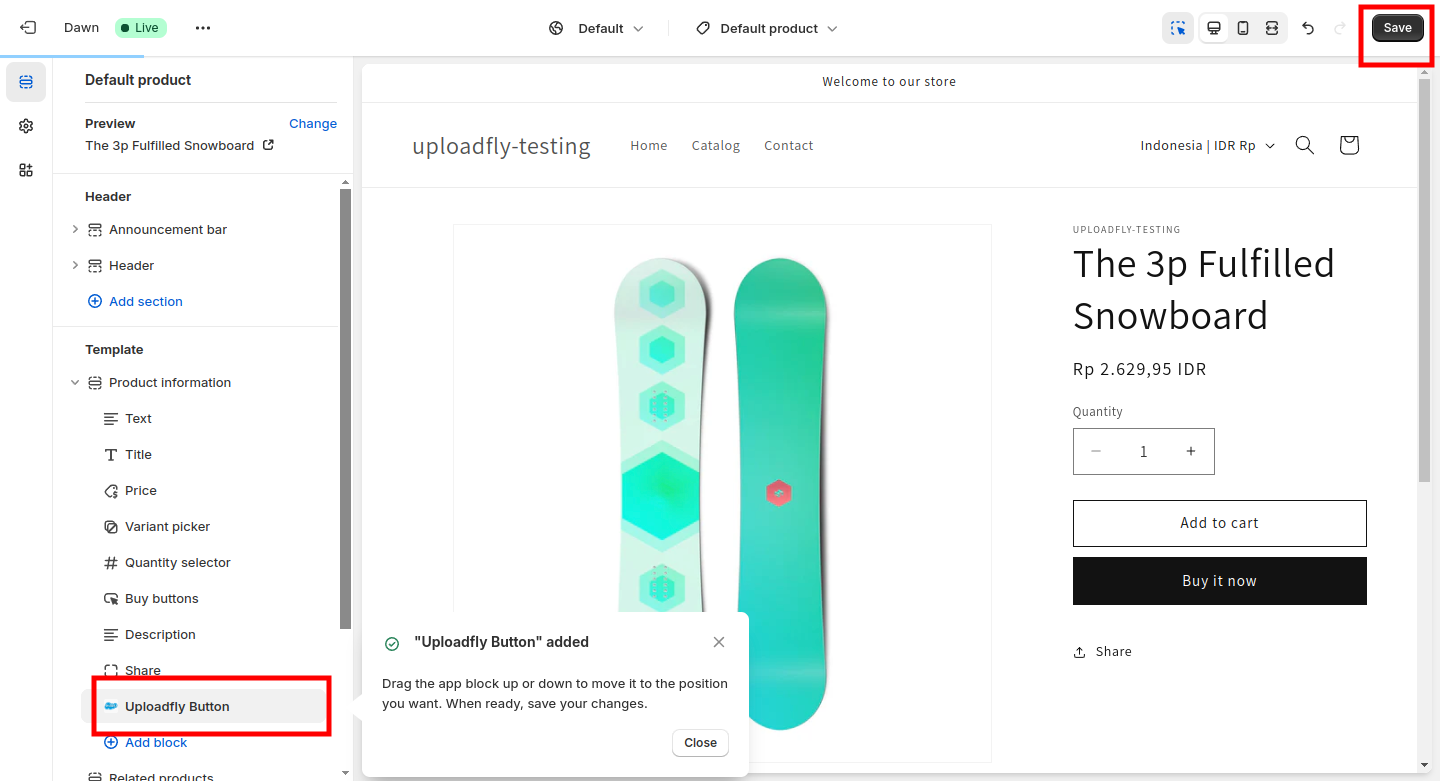
once you save the position you can close and exit that theme editor and back to the uploadfly app dashboard, next we continue for the next step
- Add product
the last step you need to do is add the product and make the button upload visible, to add the product it's very simple click the add button it will bring you to the list of the products, and click the plus icon it will automatically add upload field to your product, you can test it by clicking the eye icon to check whether your product has upload button or not. - all step is done installation is finished, if you run into any issues kindly send a ticket or email us at [email protected]