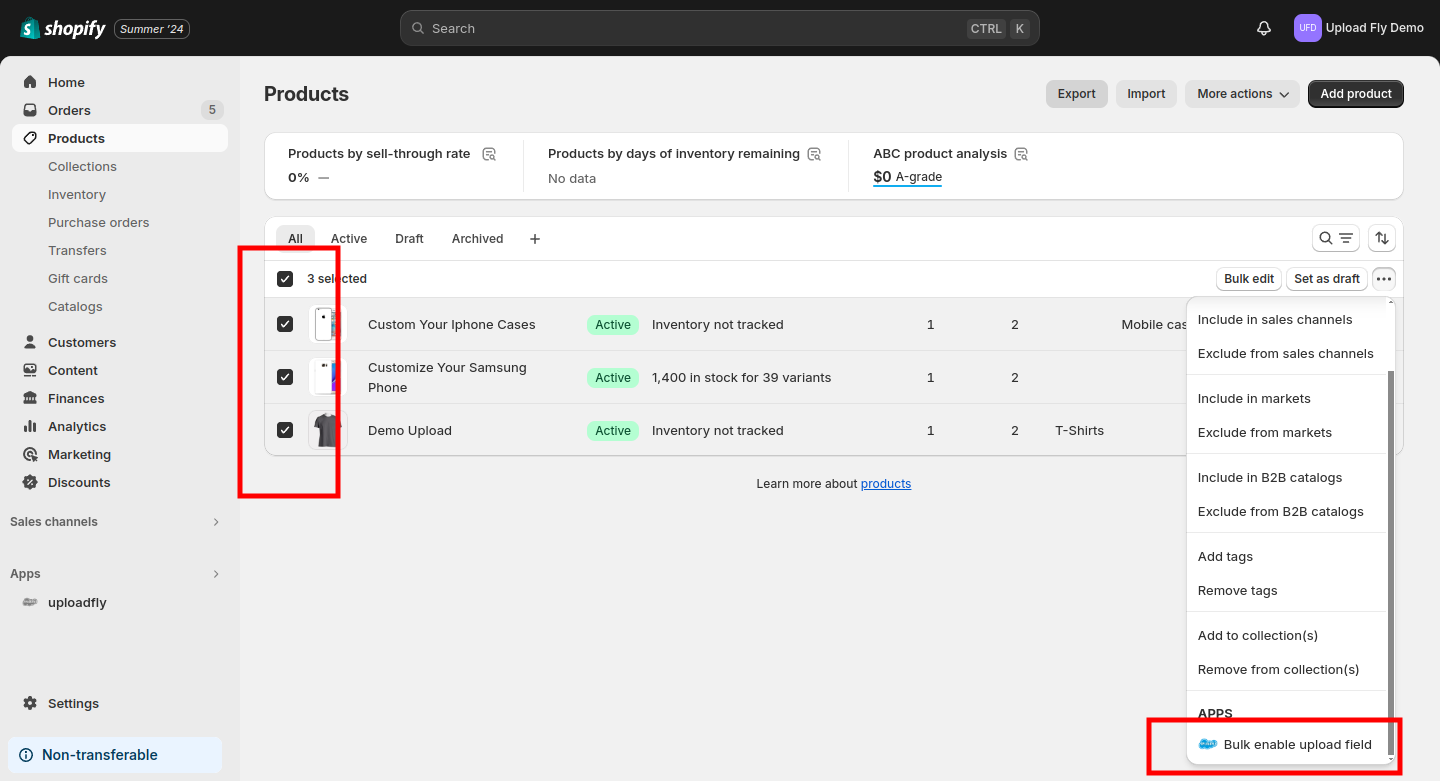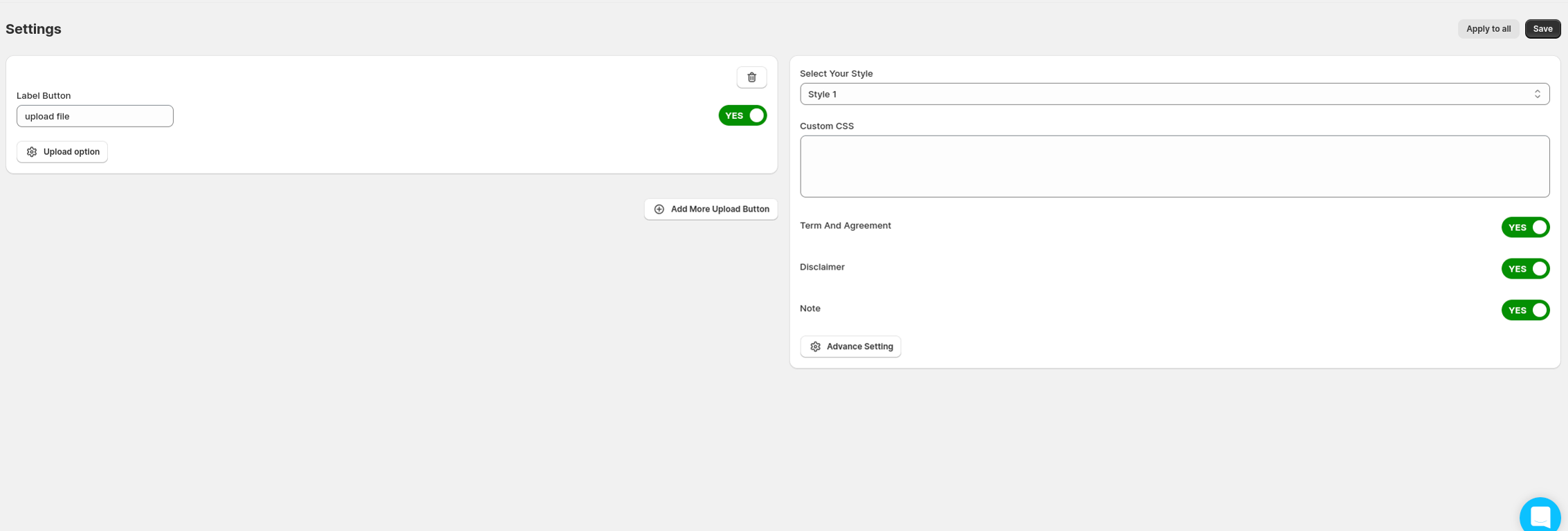
Adding an upload button to the product, there are several ways: you can add an upload button within the app or from your Shopify products, also you can select all products or some products to have an upload field.
- Within uploadfly app
To add the product from inside the app it's straightforward, go to the uploadfly app and select the products menu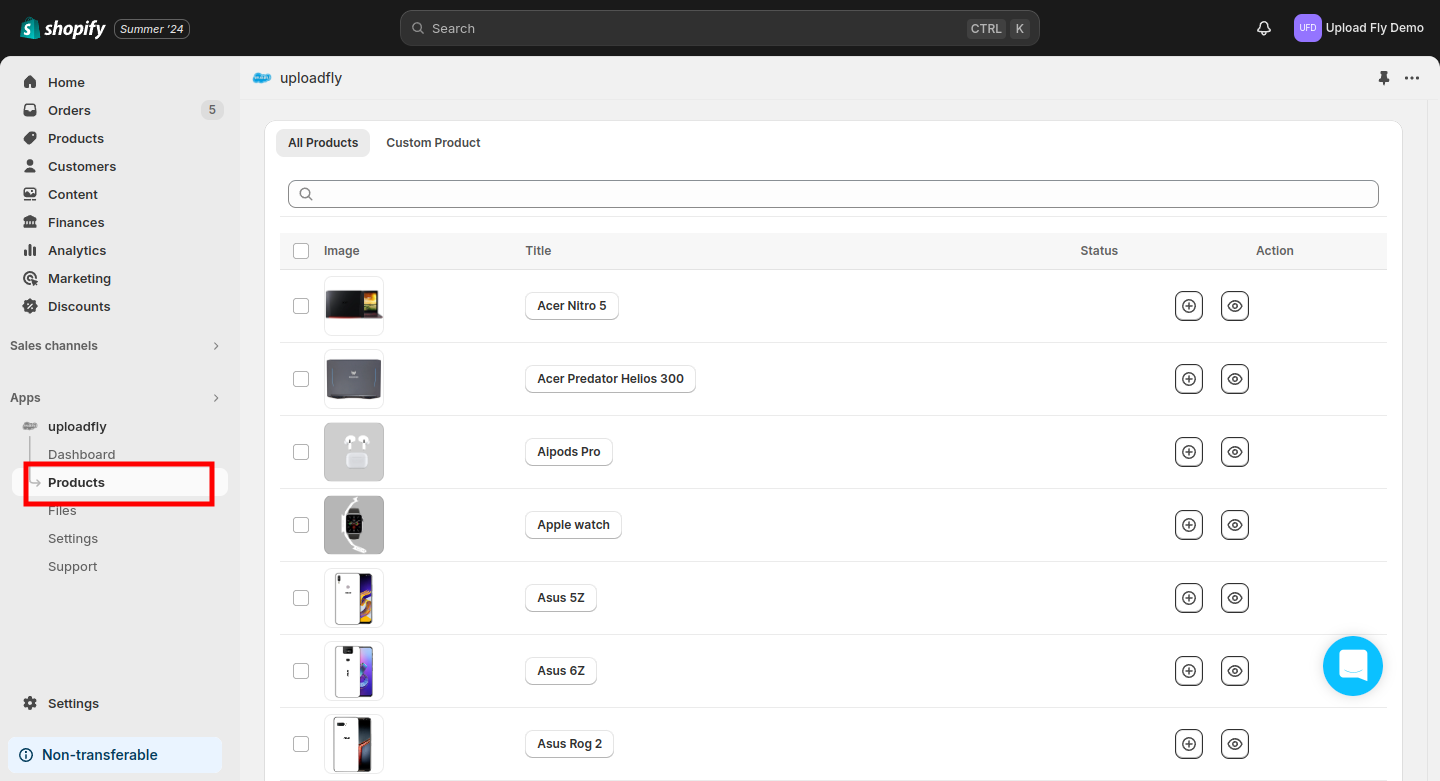
Inside the products menu, you can see all your product list.
If you want to add the upload button for the products there are 2 ways for that
1. Bulk adding button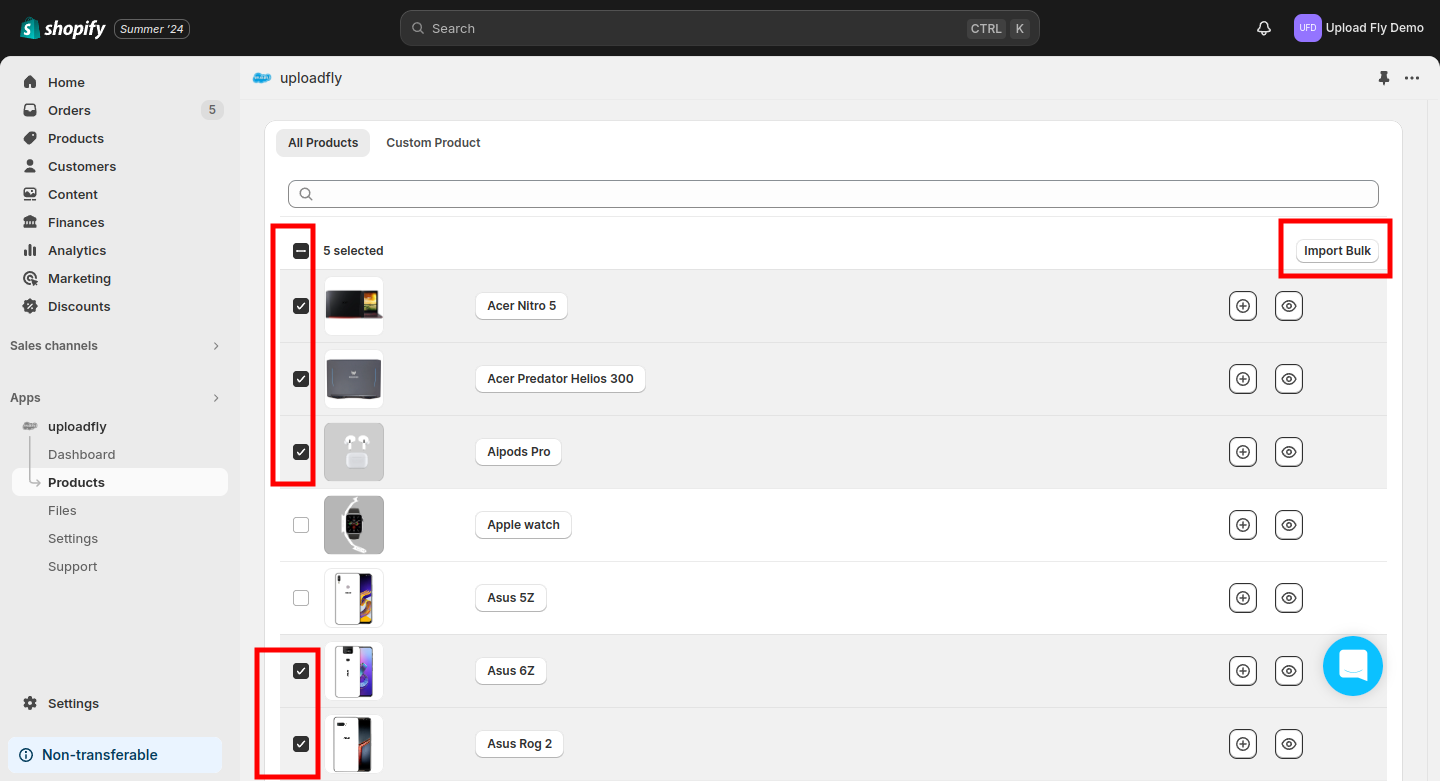
Once the import is finished you will see a notification adding a uploadfly button success. and you will see the product status become button green yes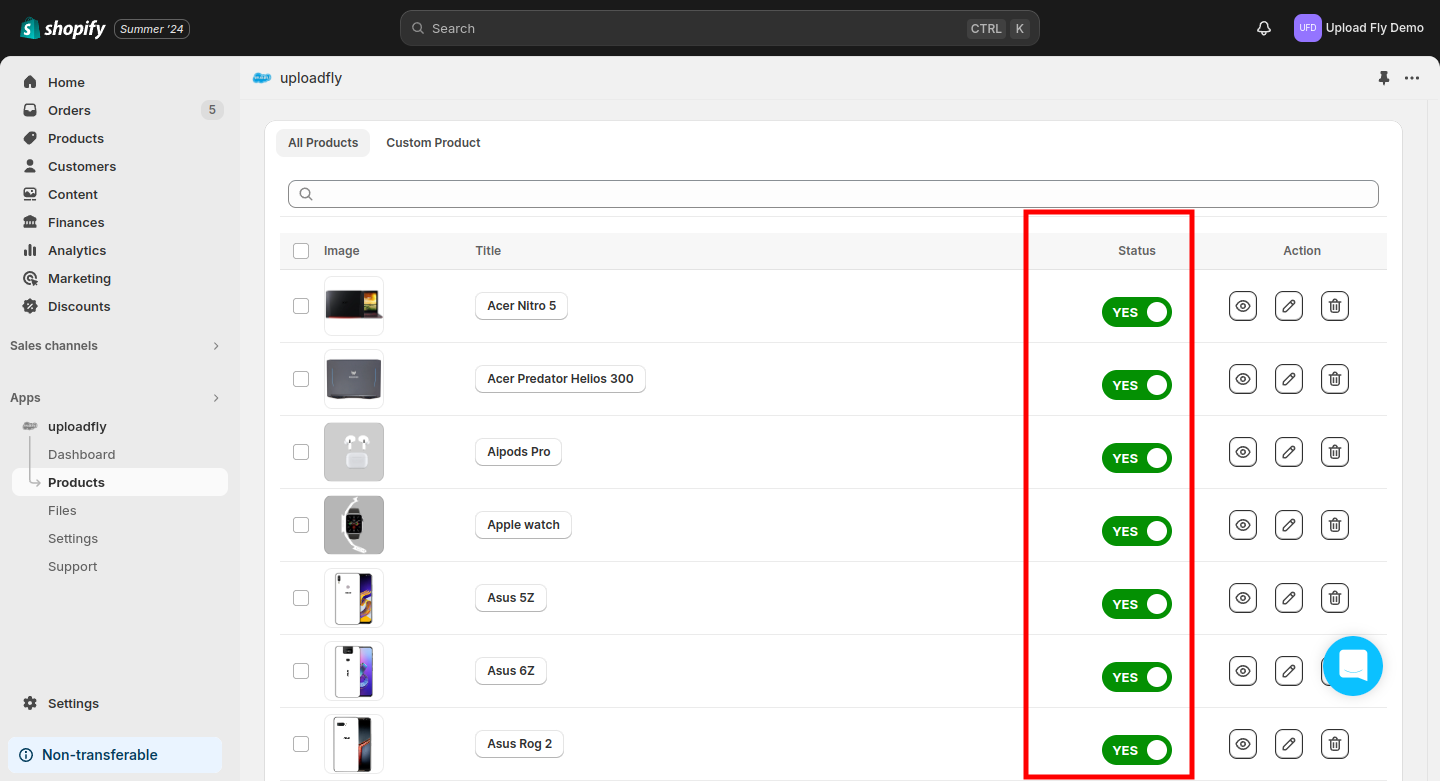
2. Enabling the upload button per product
To add the upload buttons one by one you only need to click the plus icon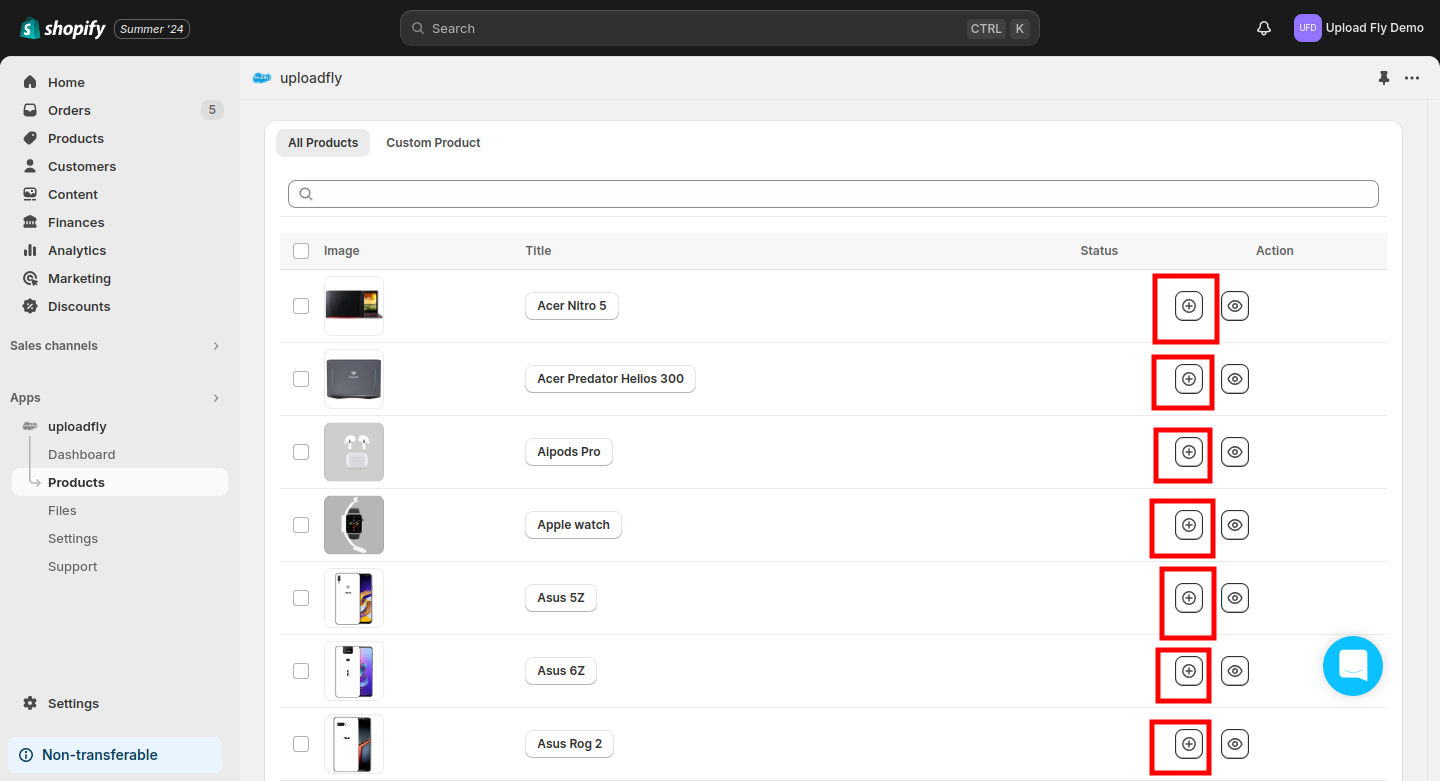
Once you click it the icon will change to become a 3 icons eye icon, pencil icon, and delete icon.
- Using Shopify
Besides using the uploadfly app to enable the upload button you can also use Shopify to enable it, there are 2 ways to enable upload button.
1. Go to your Shopify products and select the product you need to have an upload button, inside the product click more action button and select the Enable Upload button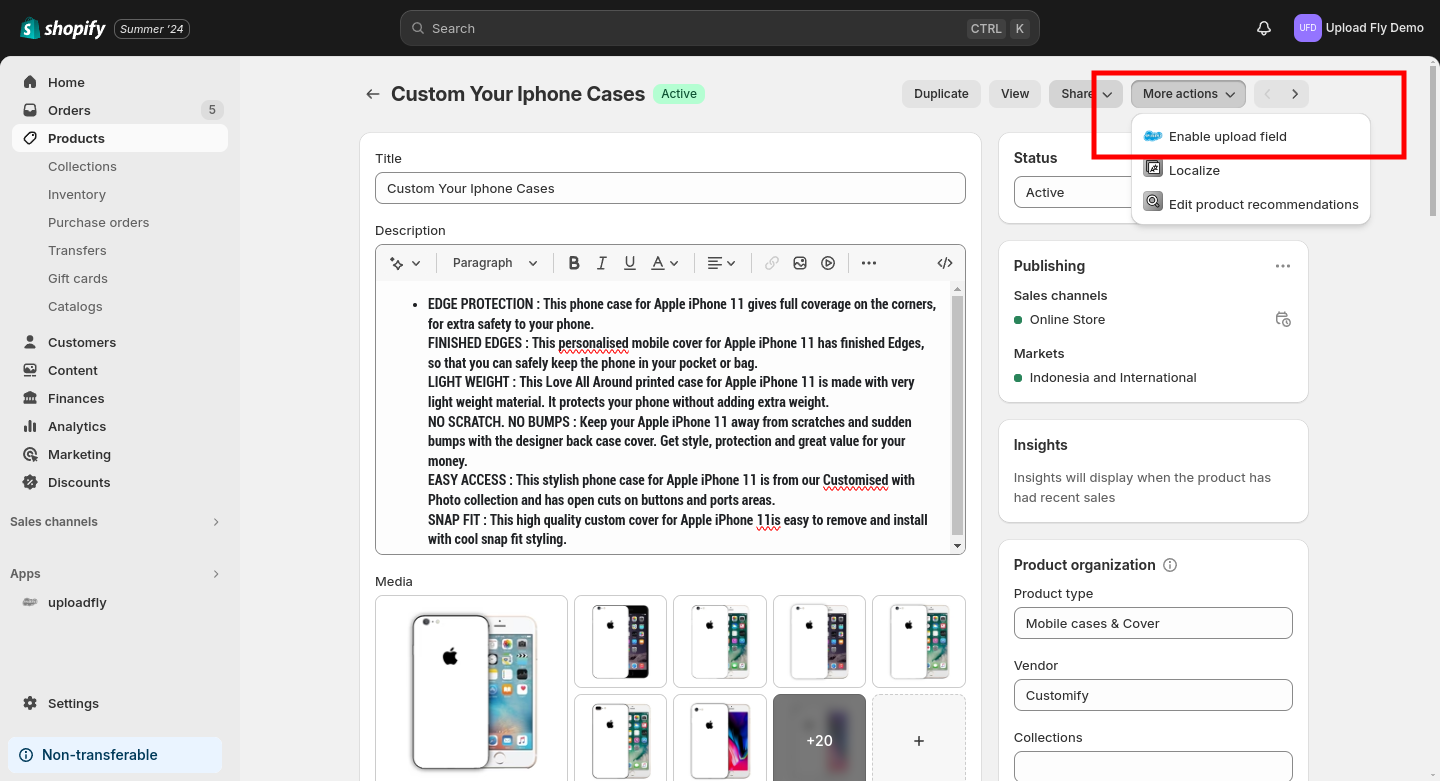
once you click enable upload it will import the product to uploadfly custom product list.
Now you can test it by clicking view product you will see an upload button in there.
2. The last one is using Shopify list products, go back to the product list and you can see all products in there, you can select which product you need to have an upload button or select all products, after you select the product click more action button on the right and scroll to the bottom you will see "bulk enable upload button" click it, it will automatically enabling upload button for your products.