When a customer uploads files, you can download the file directly from your Shopify order or files order area within the app.
1. Download from Shopify:
To access the file, log in to your Shopify store and go to the "Orders" menu. Select the specific order number and look for the "Upload File" label. You will find a URL link to download the file within the order details. Simply click on that link to obtain the file.
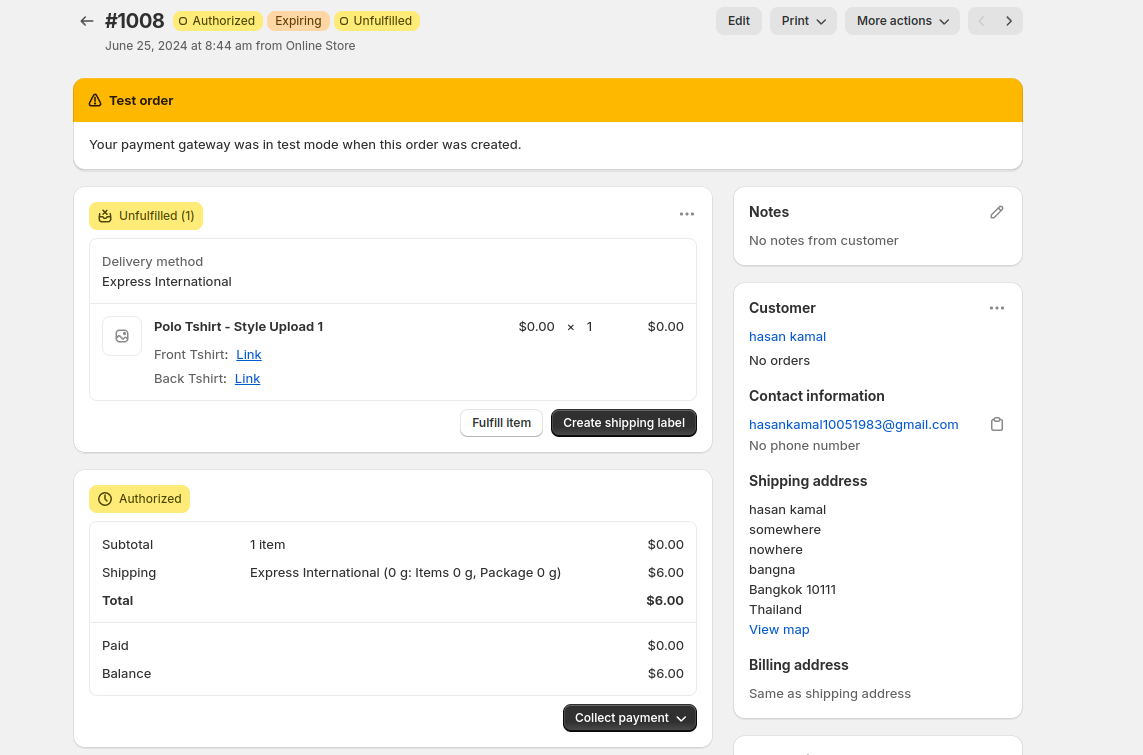
or you can click more action button and select order file
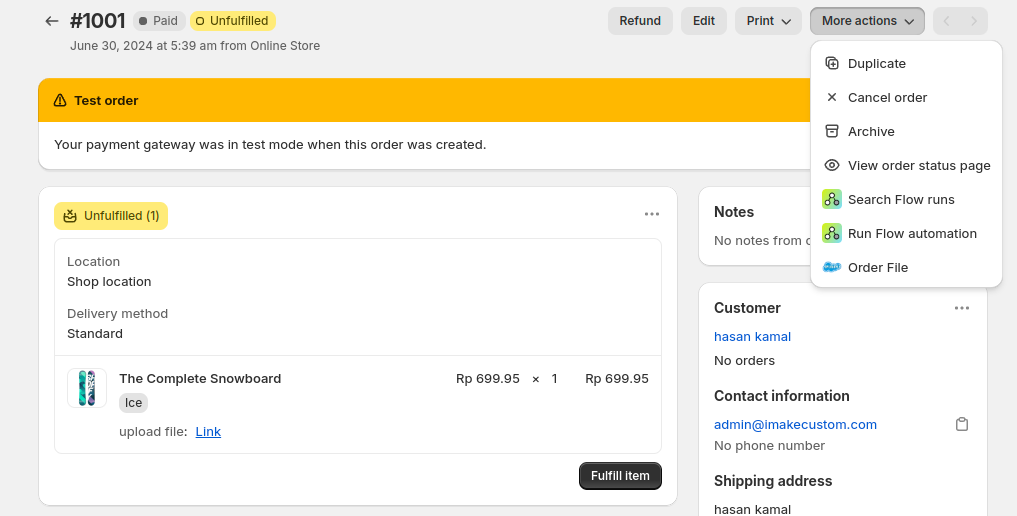
it will bring you to the order file inside uploadfly app

2. download from order files menu uploadfly
click app select uploadfly app, select the app, and then choose the 'Files' menu. In this section, you will find a list of all your customer orders. If you need to download files for a specific order, use the search function to find the order number and then proceed to download the files.
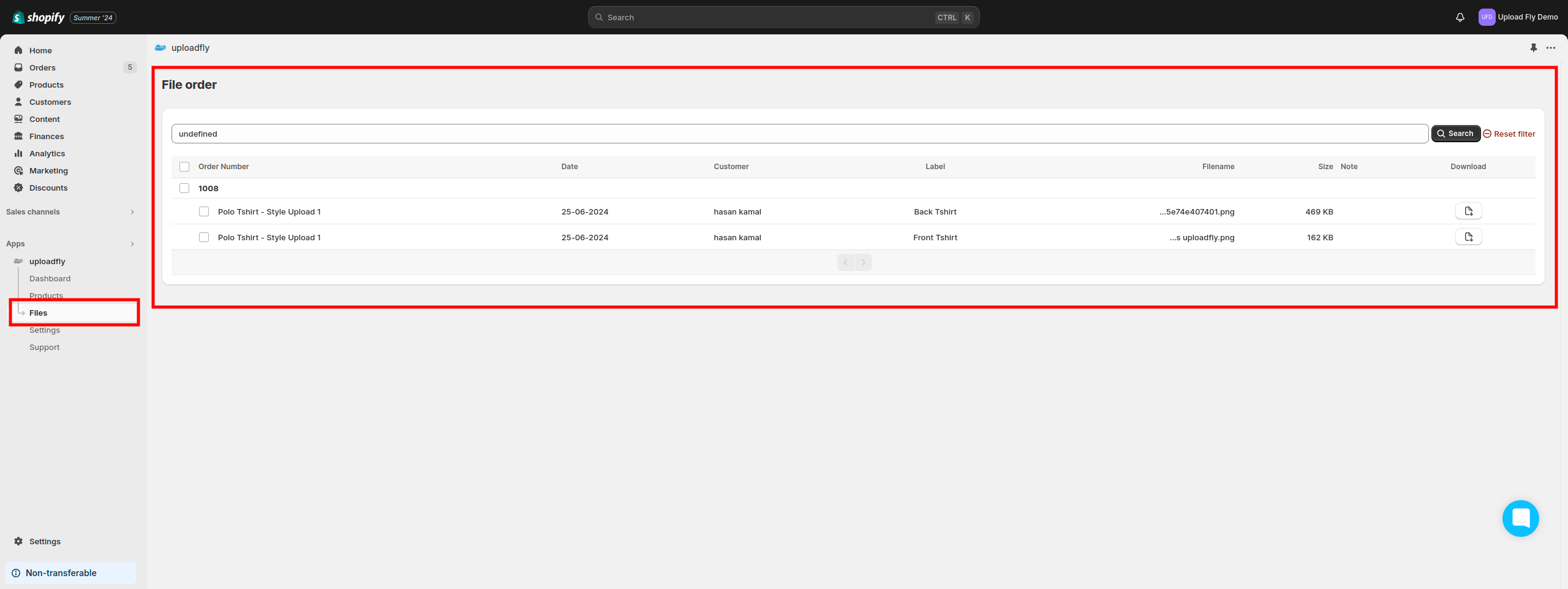
if you have any issues with your order feel free to send a ticket.